Add assets
On the right-upper corner of the "Explore" and "Asset List" page. You can see the yellow button that label with the "New Asset". Click the button to jump to the page of adding assets.
Upload
First select the photo to be uploaded, click "Choose" to bring up a pop-up window for file browsing, or directly drag and drop the file into the field "Choose or Drag & Drop" to add the photo. 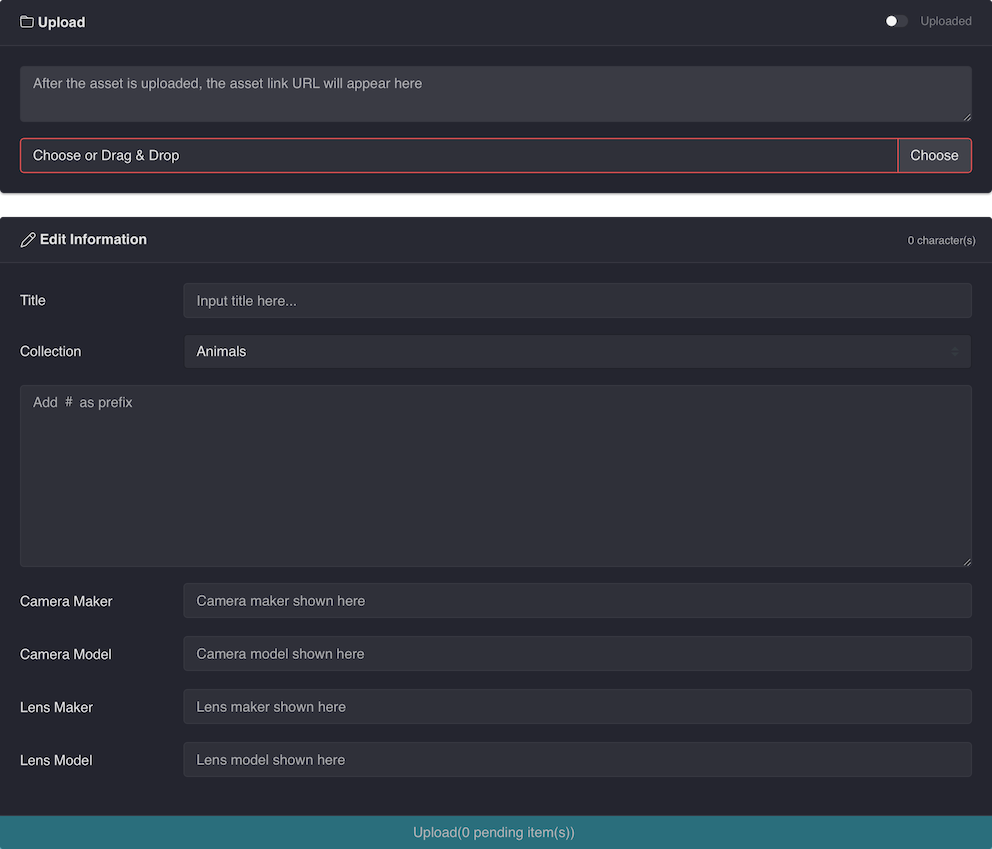
Edit asset information
After adding assets, the Exif data of the assets will be automatically extracted and parsed. According to the analyzed content, the camera brand and model, as well as the lens brand and model, will also be filled in the fields to be edited accordingly. Users can also edit relevant fields as needed.
When the "Collection" field is clicked, the previously created collection names will appear. Users can select the collection name to categorize the assets.
Users can also add a brief description of the assets and Hashtags to the content.
In addition, if you add "#protection" in the text content, it is equivalent to adding a layer of protection to avoid accidental deletion of the asset.
